A comprehensive, completely free PowerPoint add-in set to revolutionize design workflow has just been released by presentation agency BrightCarbon. We hear from one of its creators, Jamie Garroch.
When I joined BrightCarbon as their Senior technical consultant at the end of 2018, one of the first projects I took on was working out how the company could integrate PowerPoint add-ins into its offering. BrightCarbon provides lots of free resources to the presentation community, such as webinar masterclasses and downloadable tools like the Quick Access Toolbar. It made sense to develop our first add-in along the same lines and provide it for free to the community. But what to create?
We decided to build something that targeted two groups of users, those who dip into PowerPoint every now and then but don’t consider themselves to be experts and those who work in design studios and know PowerPoint inside out. These are very different users and coming up with a feature list meant talking to a sample of people from both groups to understand their needs.
We put a small team together making use of the skills of two of our senior designers, Taavi Drell and Ingrid Mengdehl. Together we brainstormed the challenges faced by the designers in our own internal design studio and came up with a list of features including things like:
 I added to this list some of the many feature requests I received during my years developing add-ins prior to joining BrightCarbon. Just a few of these include:
I added to this list some of the many feature requests I received during my years developing add-ins prior to joining BrightCarbon. Just a few of these include:
Ideas from the wider presentation community boosted the feature list. There is a great community of presentation creation experts out there who are always looking for new ways to solve problems.
The excellent Presentation Podcast often raises “I wish I could…” conversations.
I also talked to PowerPoint MVPs (Microsoft Most Valued Professional) and other users at events such as the Presentation Summit.
Our final resource was the PowerPoint UserVoice website. This a place where end users can post public feature requests to Microsoft. It’s an excellent opportunity to see what real users want and what Microsoft is unlikely to develop. For example, there were over 5,000 requests to add the ability to embed fonts on PowerPoint:Mac. This is something an add-in can’t do but that Microsoft themselves implemented. However, requests to change the way the alignment tools work are unlikely to be addressed by Microsoft as it would break backwards compatibility.
See a complete list of features here. With our feature list complete, we moved on to choosing the development platform.
There are three types of add-ins that Office applications support:
The first and second provide tight integration with the hosting application and can support all kinds of control types in the ribbon from simple buttons to complex galleries of content. One key difference between these two is that VBA is supported on both PC and Mac, but COM add-ins are Windows-only. The third type offers a much lower level of UI integration and is most suited for add-ins providing users with access to large libraries of content such as icons, pictures and other media types.
Although the first release of BrightSlide is made for PC users, we want to keep the Mac option open, so chose VBA as our development platform. Next, we moved on to the UI.
One of the challenges of choosing VBA as our dev platform was that the built in controls (buttons, check boxes, drop downs etc.) have a style reminiscent of the 1980’s, making add-ins look very dated as you can see here:
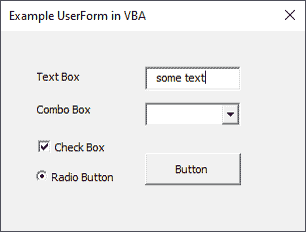
Our resident UI/UX design specialist threw away the rule book and came up with a modern flat-style pattern library built on our own brand. This is one section of the library:

Translating this pattern library into code required the development of multiple custom control classes instead of using the built-in controls provided by VBA. The result is beautiful and unrecognizable as being VBA. This is the UserForm for the guides feature in BrightSlide:

Once we’d got our UI design for windows, Taavi conducted UX research following standard industry practices. One of the big challenges was to work out the most optimal layout for the ribbon. He interviewed several designers posing them with all kinds of exercises, labelling/layout choices and UI design approaches. The result of this iterative process yielded the ribbon layout you can see below:

The layout places the most-used features in the centre of the ribbon for faster access. In the screenshot above you can see the BrightCarbon QAT below the ribbon which can be customised by adding groups and/or individual features from BrightSlide.
The final part of our development process was to have all our designers install BrightSlide and use it on real client projects for several months. This exposed all kinds of things we needed to tweak and bugs that needed fixing. We also provided an early beta version to power users in the presentation industry, including several PowerPoint MVPs.
We’re finally ready to release BrightSlide to the public and can’t wait to see how it transforms presentation creation for the presentation community.
You can download BrightSlide here.

Jamie Garroch is a Technical Consultant at BrightCarbon, the specialist presentation and eLearning agency.
He develops PowerPoint automation solutions and add-ins that enable presentation authors to work smarter.
He also trains people to present more effectively using visuals and animated scenes that explain and reinforce key messages, which is supported by free resources and tips at their site.
The views and opinions expressed in this blog are those of the authors and do not necessarily reflect the official policy or position of any other agency, organization, employer or company.
Filed Under:
Add-ins
Tagged as: Add-in, BrightCarbon, Guest Post, Jamie Garroch
Comments Off on BrightSlide: Creating a Revolutionary PowerPoint Add-in
Microsoft and the Office logo are trademarks or registered trademarks of Microsoft Corporation in the United States and/or other countries.